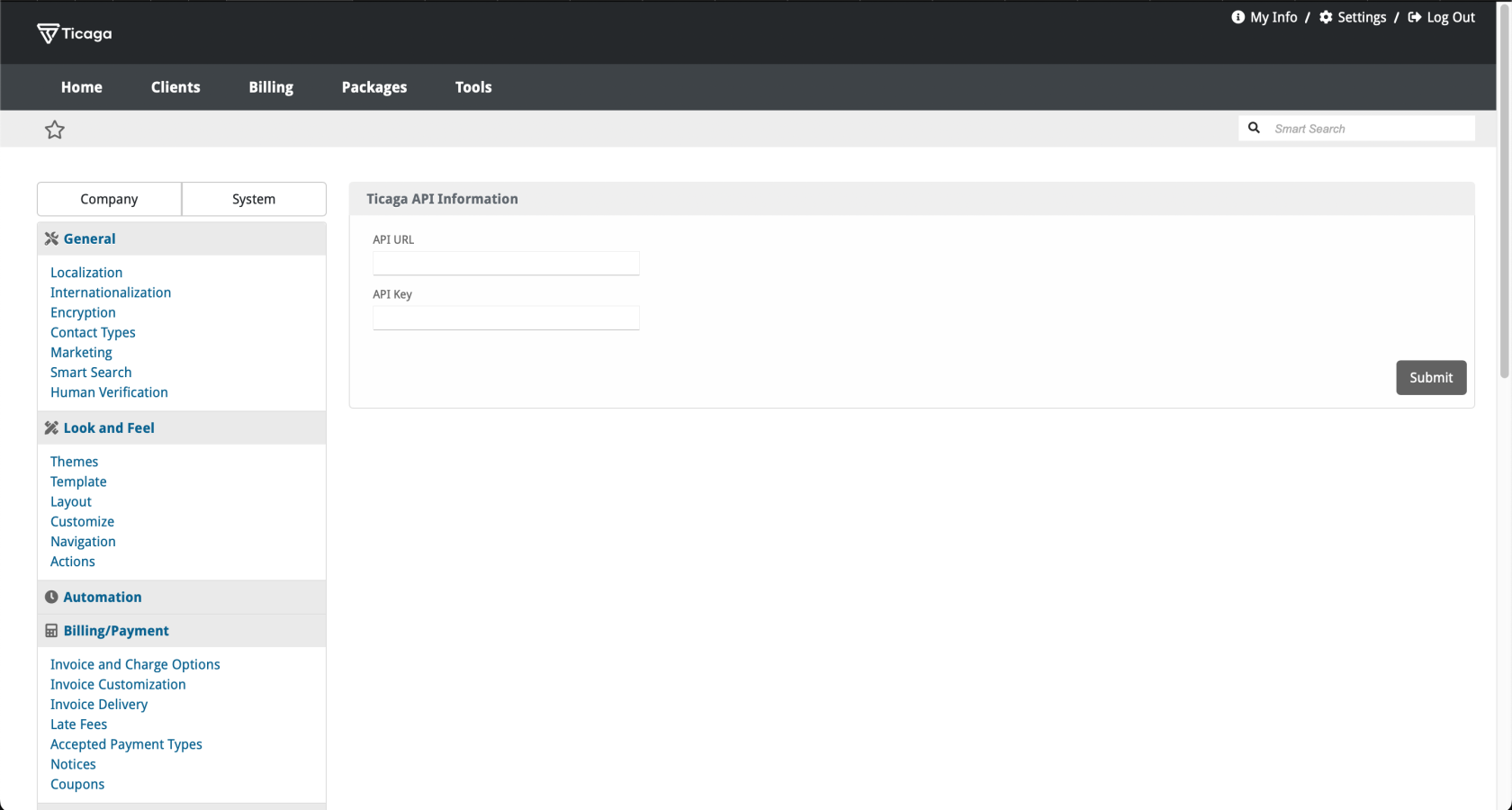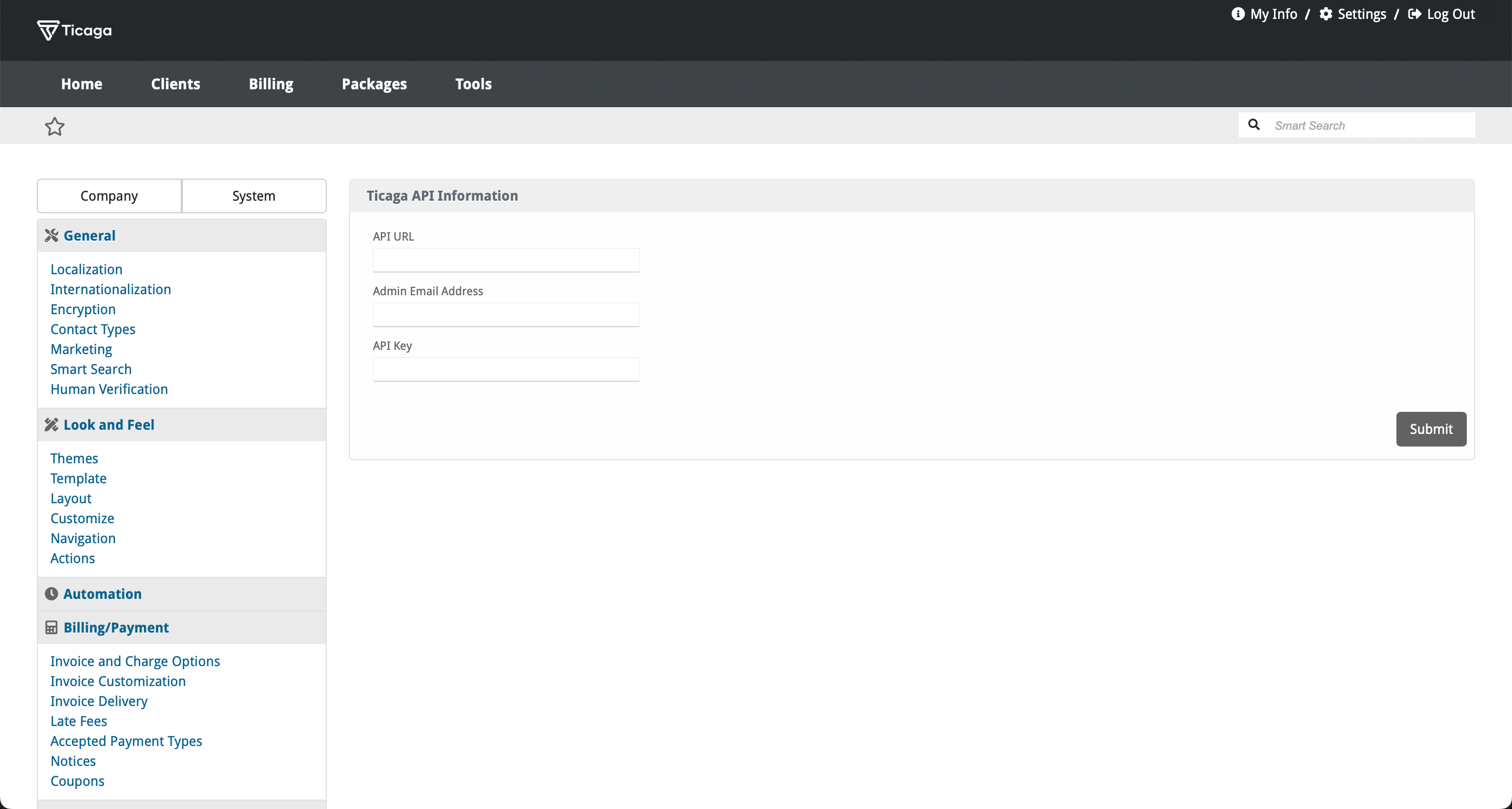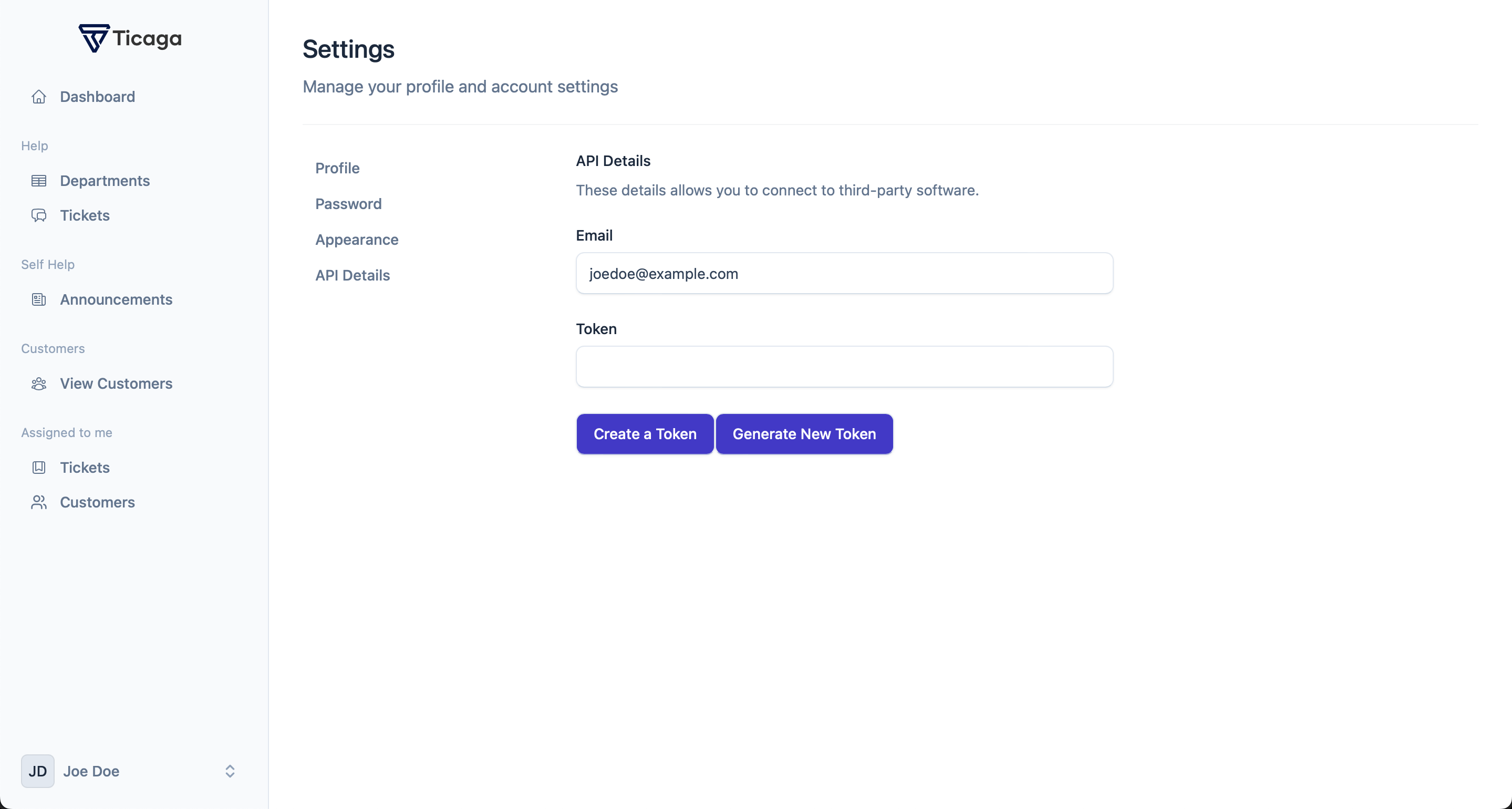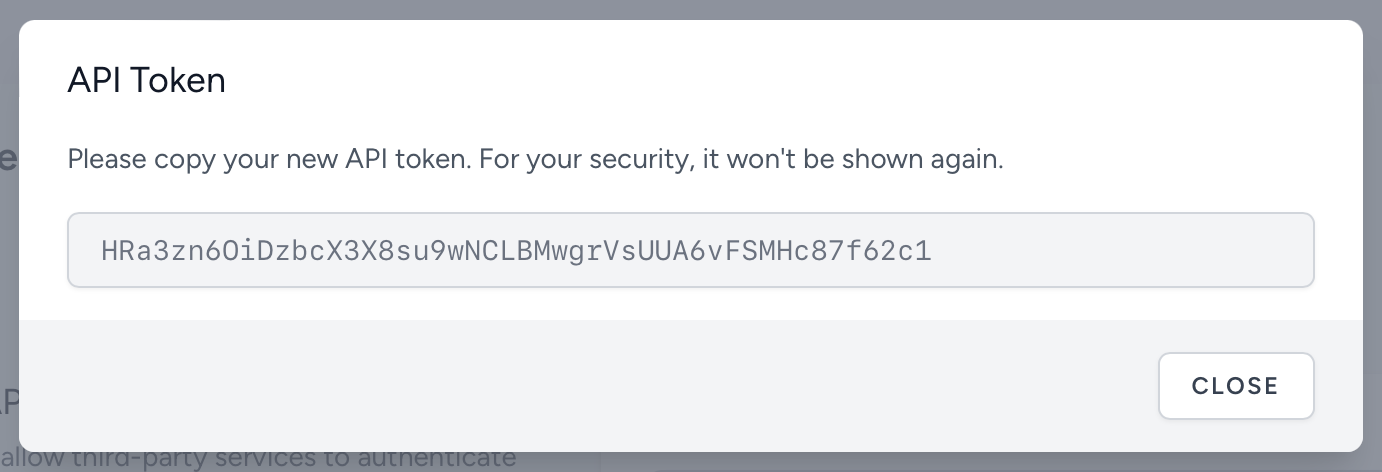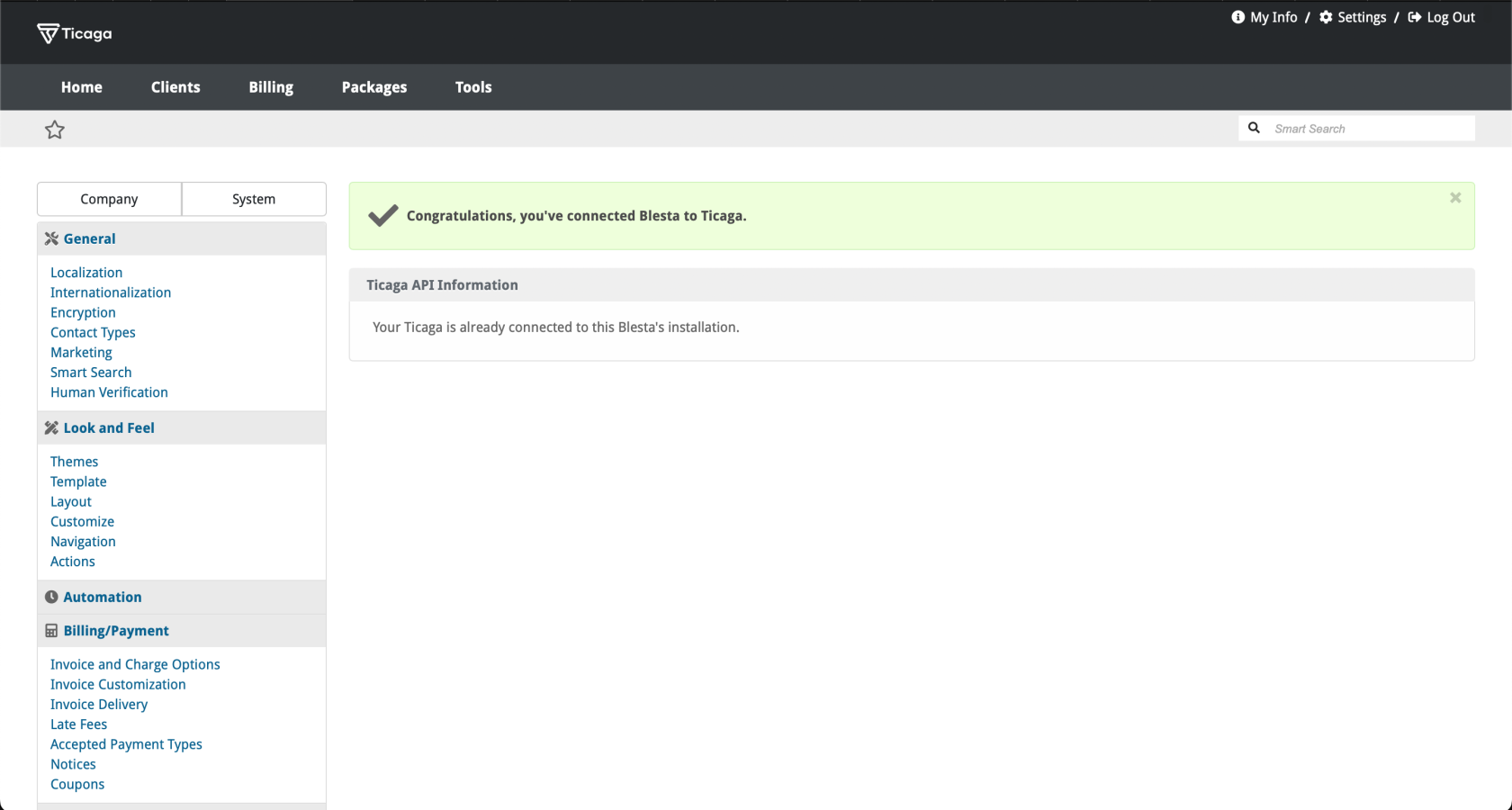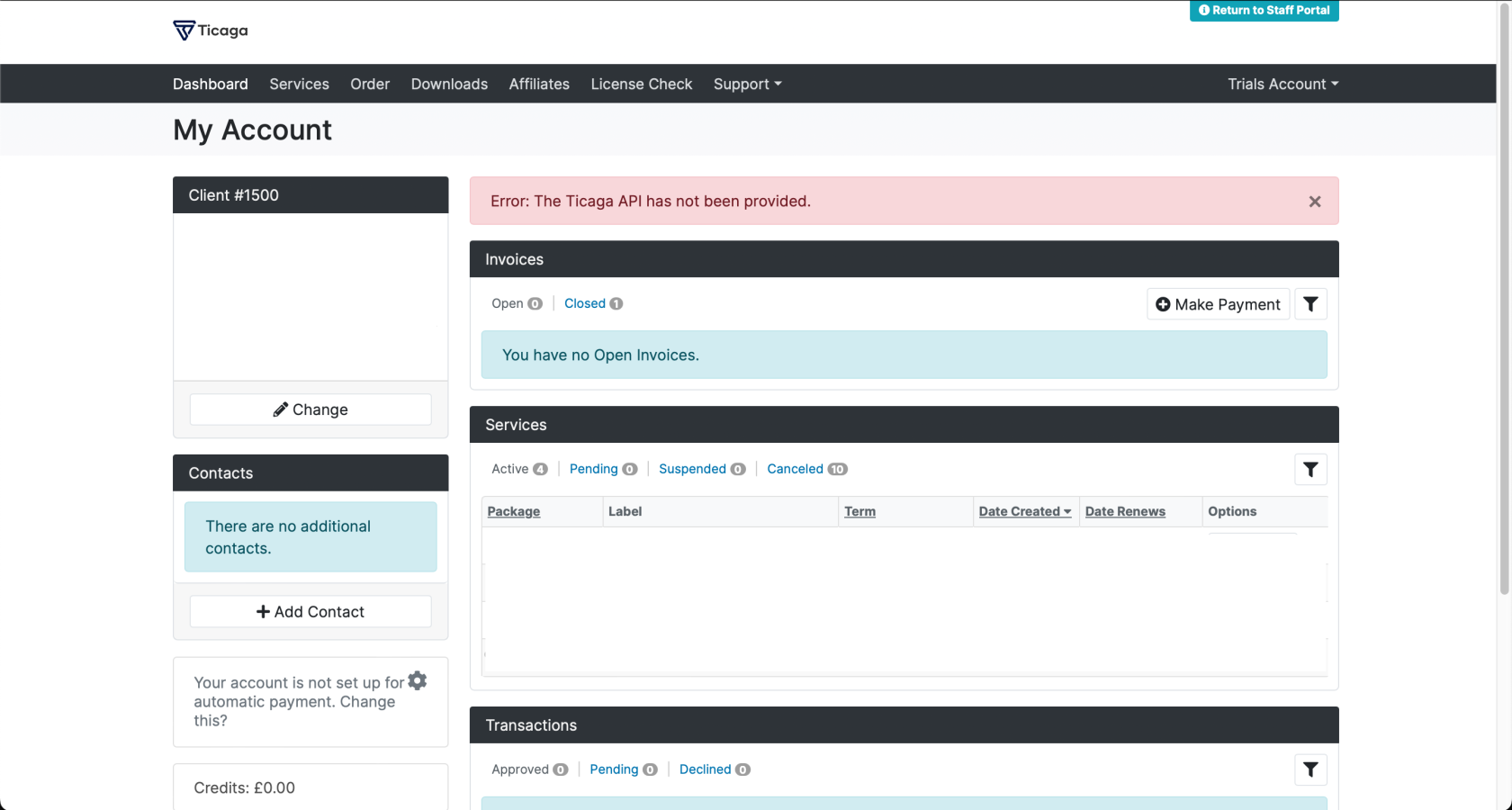Plugin Installation
To install the plugin simply download the plugin from: https://github.com/ticaga/ticaga_blesta
Upload the ticaga_support folder to the plugins folder inside your Blesta installation.
Afterwards head over to the Blesta admin and go to the Settings, click on Plugins, and Available. Hit on Install and you'll be greeted with the following:
Click on Manage to set-up the API:
The API URL is your Ticaga installation link, for example https://support.ticaga.com.
The Admin Email Address is your admin email address for Ticaga.
The API Key is the api key you can grab from Ticaga, simply log into your Ticaga installation, click on your profile picturename in the topbottom right,left, select on Settings then select API TokensDetails.
The forEmail example:is Blesta,your grantAdmin allEmail permissionsAddress.
The forToken theis API,your API Key.
If you don't have one, click on Create.Create a Token to generate a new one.
Copy and paste it in the API Key section and after both have been filled in, click on Submit.
If no API information has been provided, your customers can't view the support tab.