Create an Admin Account
Now you've got your Ticaga up and running go to your installation:
eg: https://demo.ticaga.com
Now click on Log in.
Now click on Sign up.
Fill in the form, click Register.
Welcome to your new help-desk. All you need to do is hit "Upgrade Account" to upgrade your account to an Admin.
This is only shown to the FIRST customer on your help-desk.
Voila! You're the main Admin of your Ticaga installation. You are issued a 30 day trial automatically.
To purchase a license hit on Purchase License. If you've already bought a license and wish to change the license key, edit the .env file you created when installing Ticaga and change the LICENSE_KEY= value.
For example: LICENSE_KEY=ticaga-1c5sl6LZLizoAtwim. After saving the file and reloading Ticaga your license details will update. As a paid license, your Purchase License will change to the link to manage your license.
You can re-issue your license key here if you move the installation.

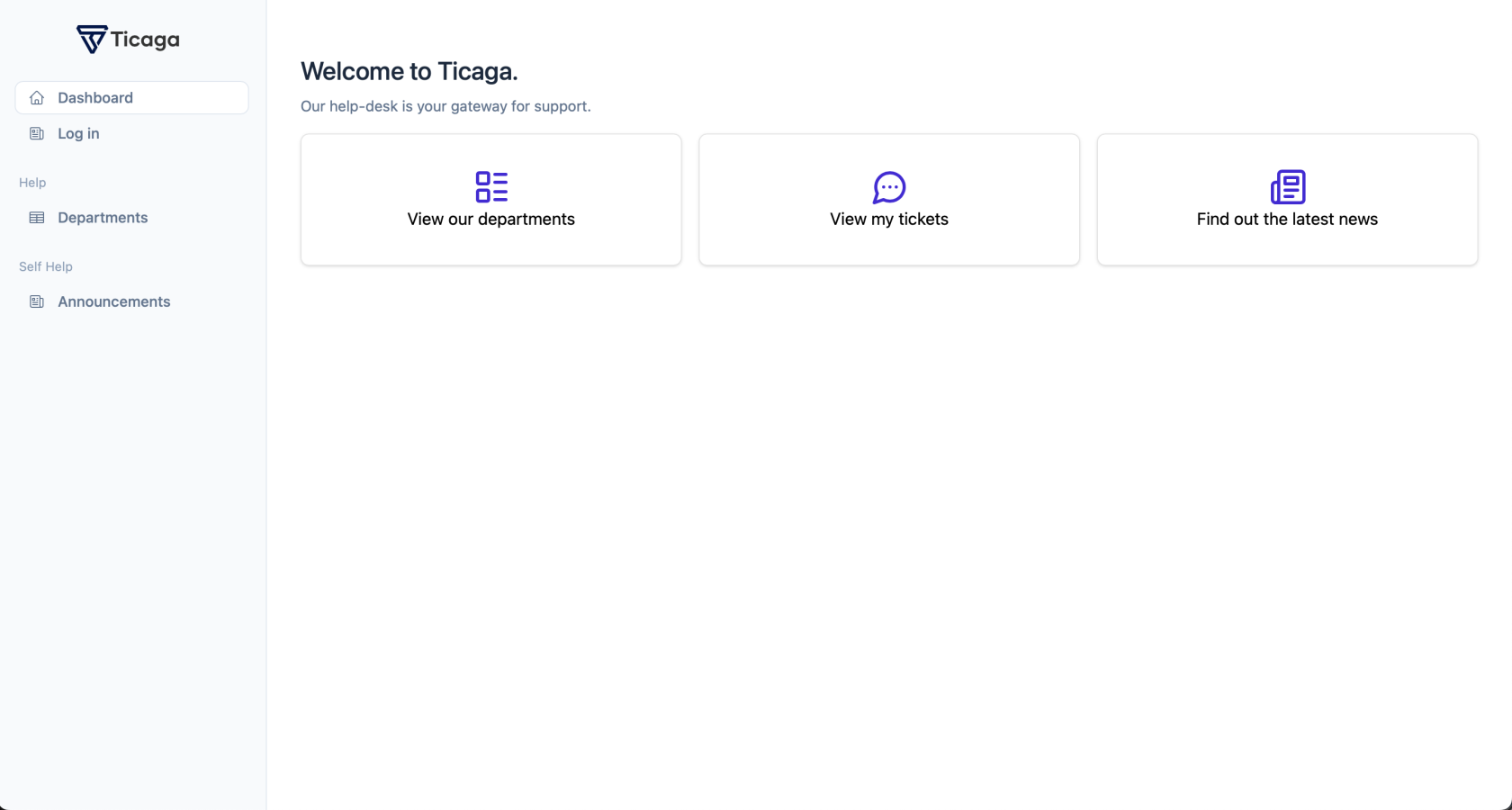
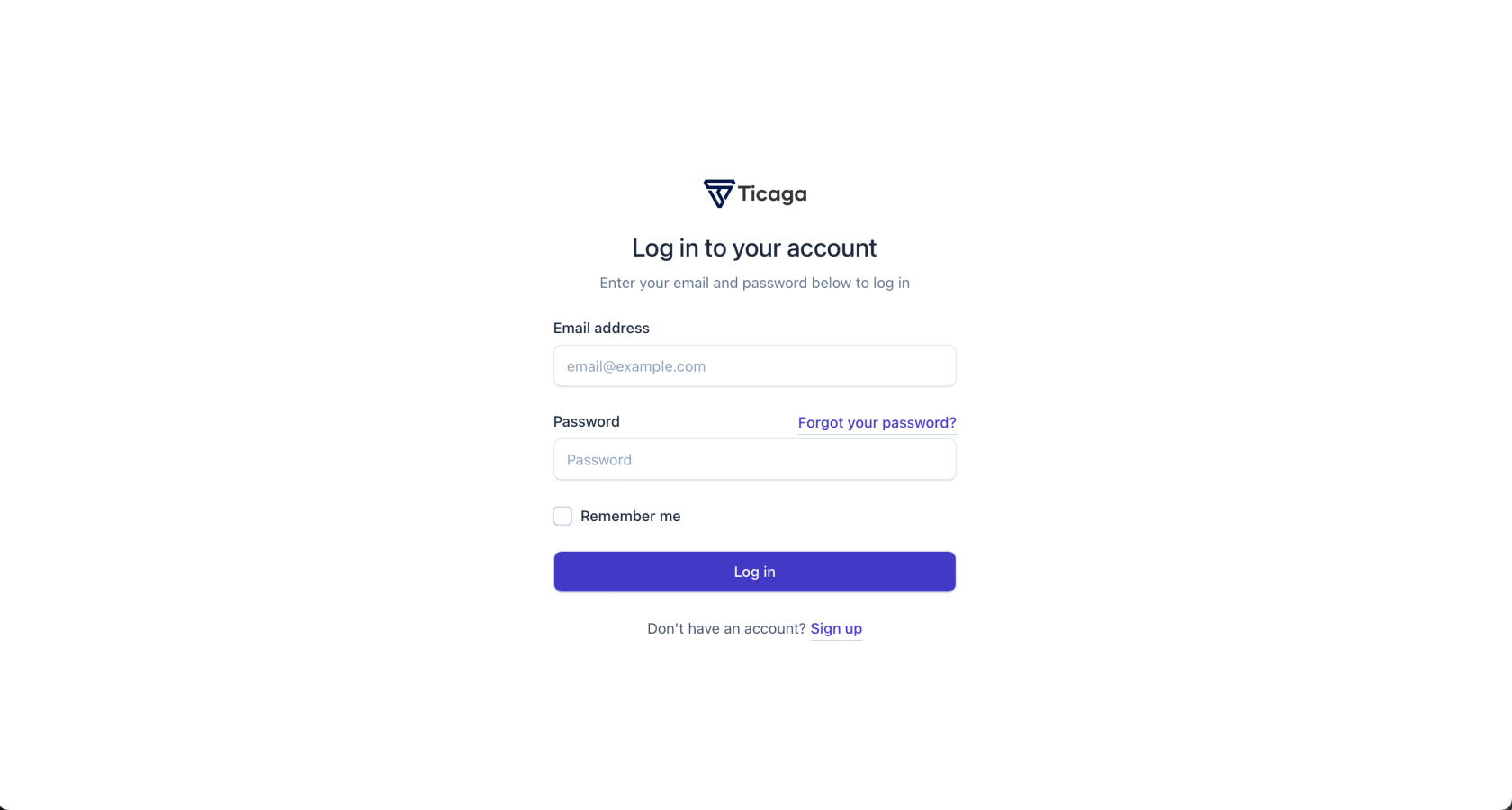
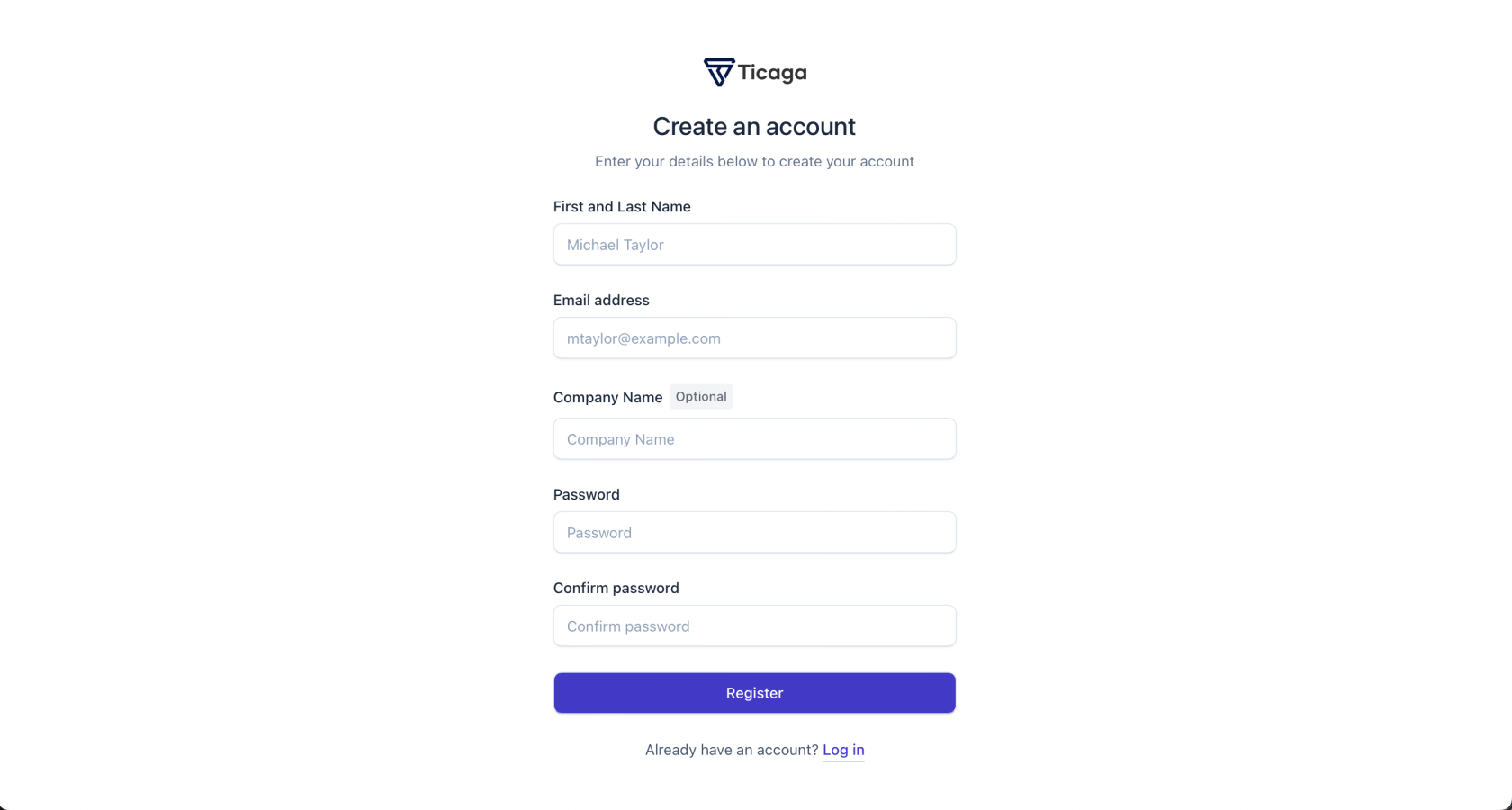
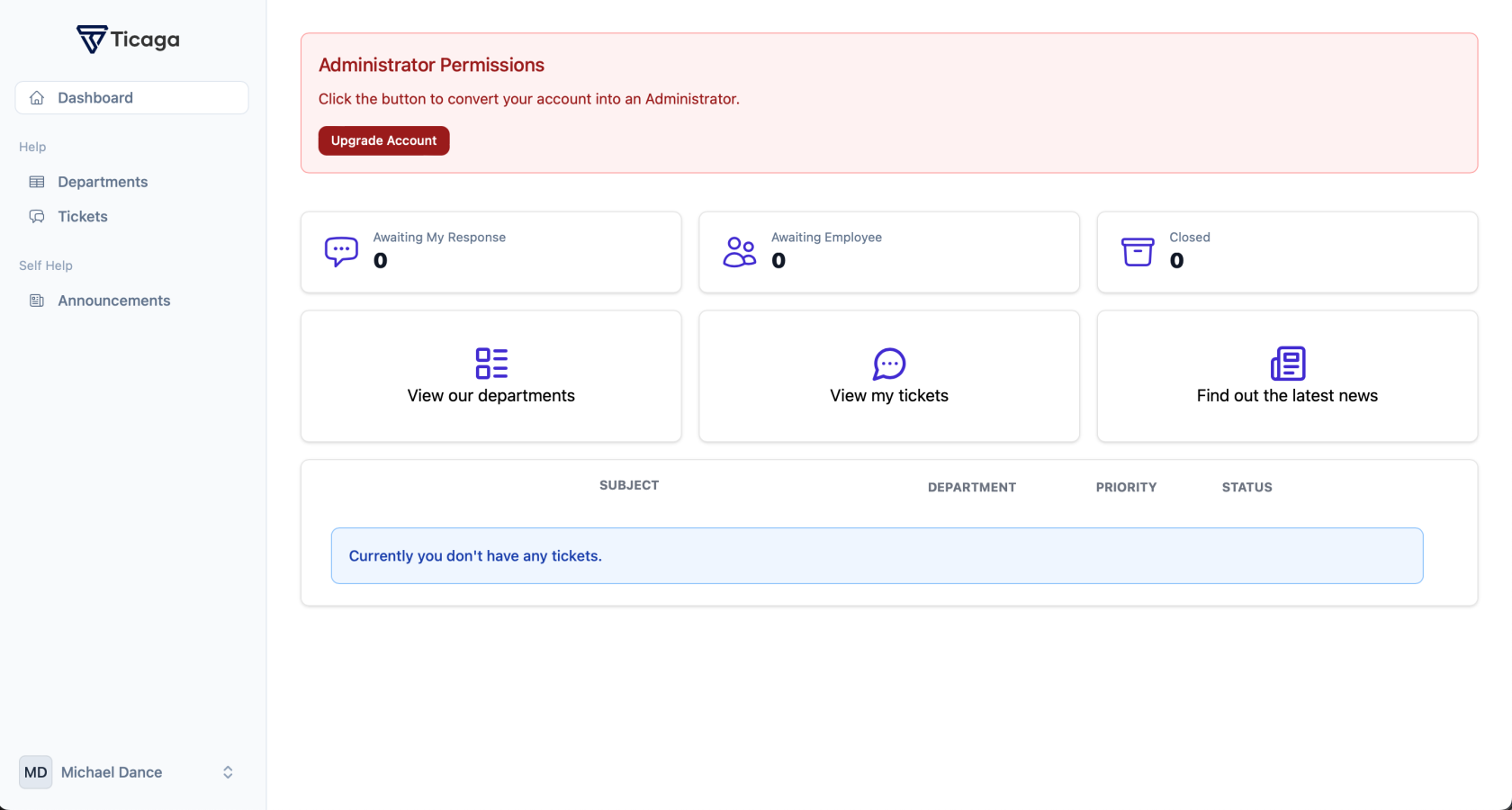
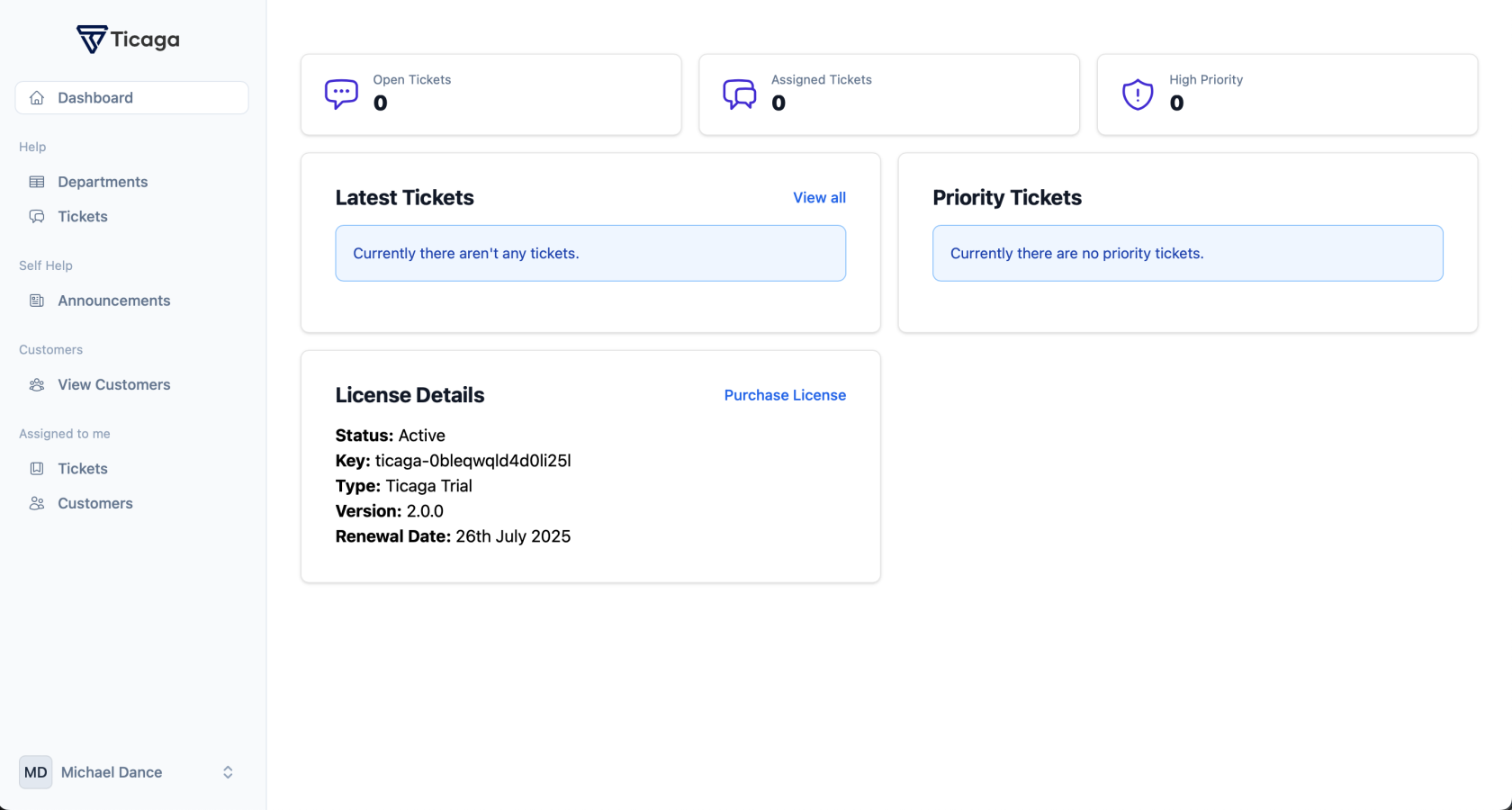
No comments to display
No comments to display