How Clients can open a ticket.
To open tickets on Blesta, your customers need to sync their Ticaga account to Blesta.
Simply clicking on Support shows this page:
Your customers can find their customer ID on Ticaga by clicking their name on the bottom left:
Their Ticaga email address must match their Blesta email address else the syncing will not work.
We've got two tasks to help make this more streamlined: Blesta Plugin - Automatically Sync & Blesta Plugin - Sync Manually.
No ETA yet, on these but we do have these planned, if it will benefit you, please +1 them so we know we may need to do them sooner rather than later.
After your customer has provided the following details they'll be shown this page:
Now when your customer clicks on Create a ticket, they'll be shown the support departments they can open tickets in:
Your client can click on a department and be shown the create a ticket form, if they can use high priorities they'll be displayed here too:
Or if the department allows Priorities they'll see this:
After they've submitted a ticket, they'll be shown all the tickets:
Clicking View ticket shows the replies from employees and the customer:
I want to re-add the Ticket information on the next update to the Blesta plugin like the old one:

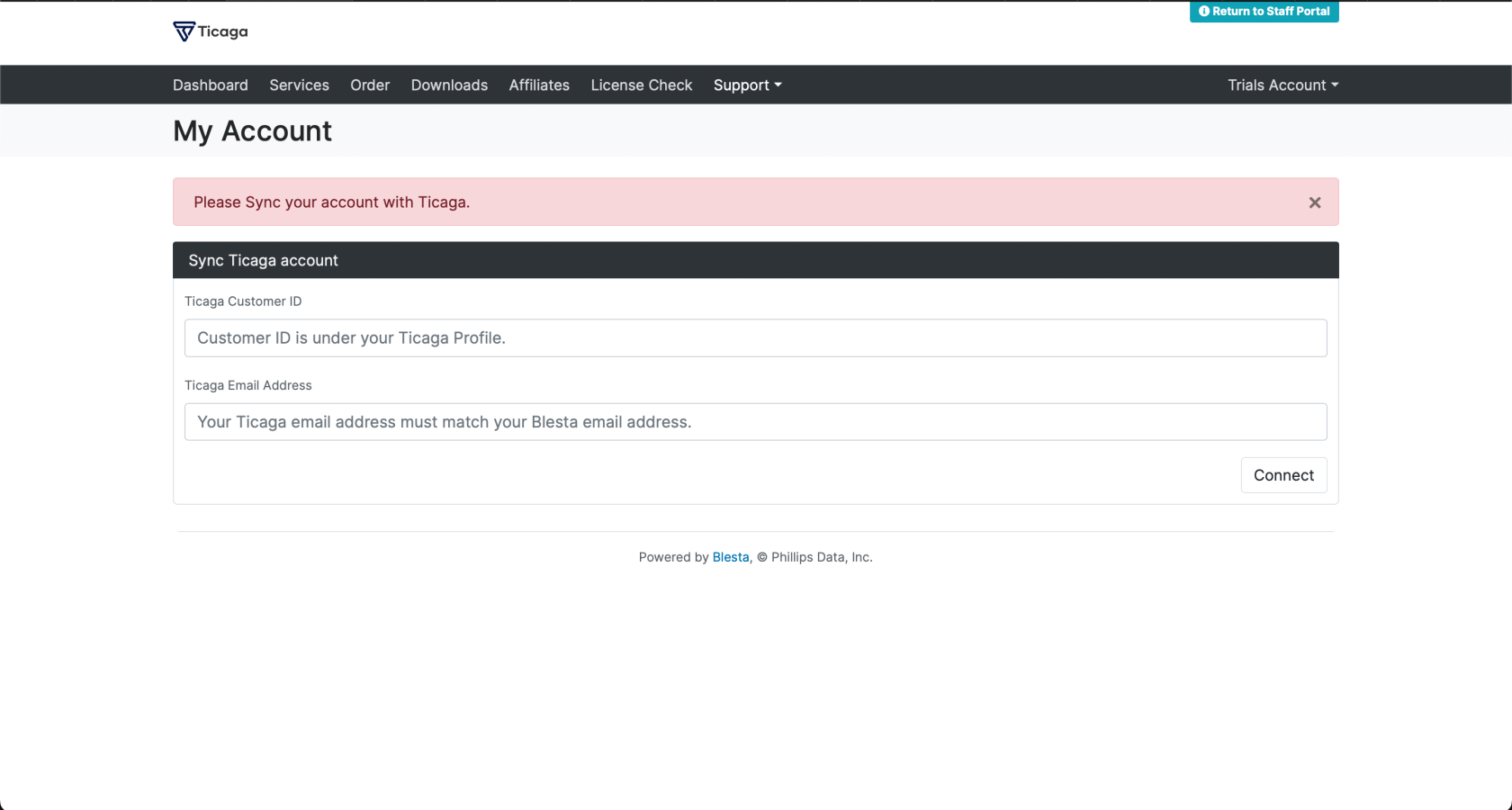
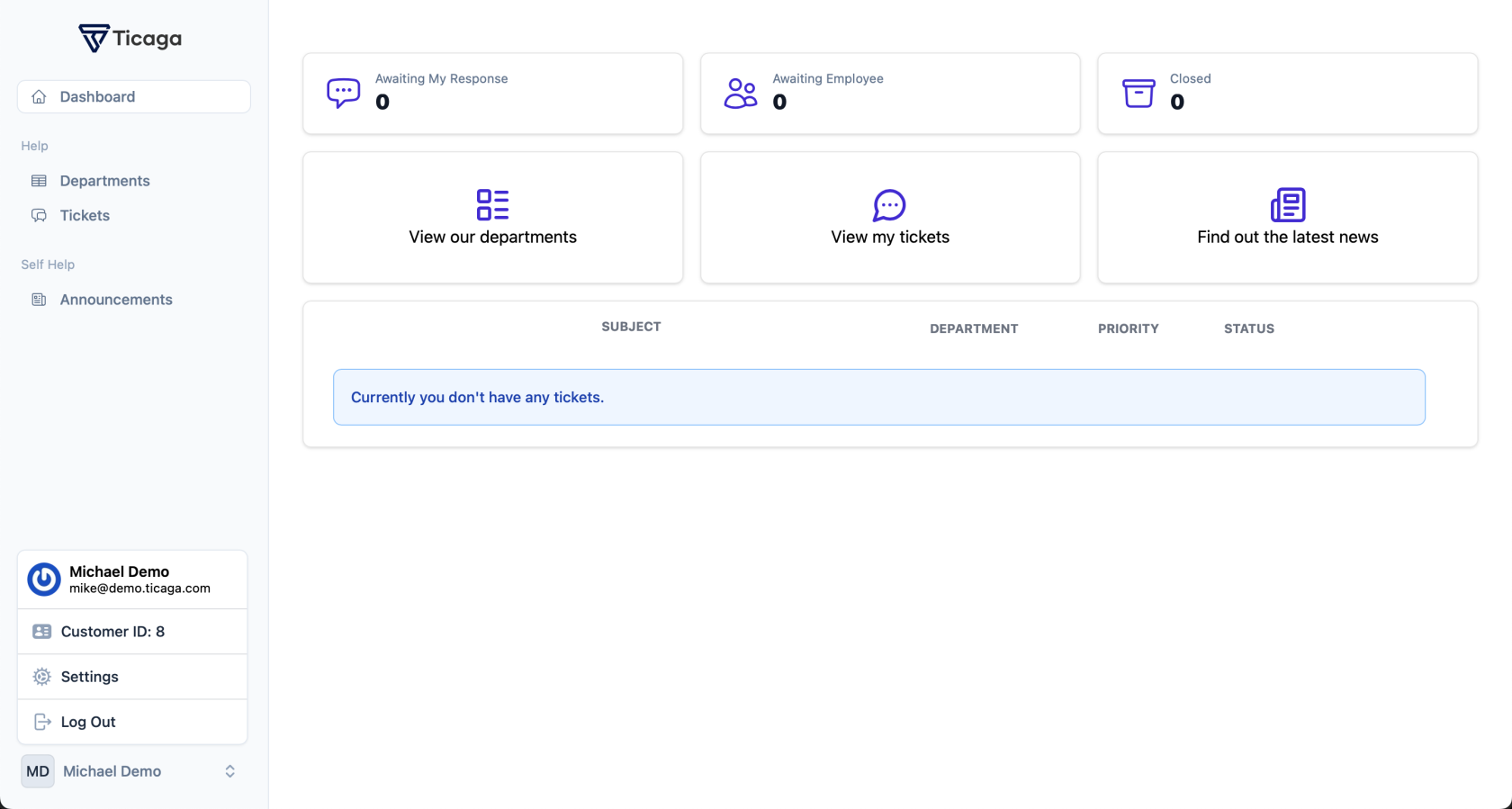
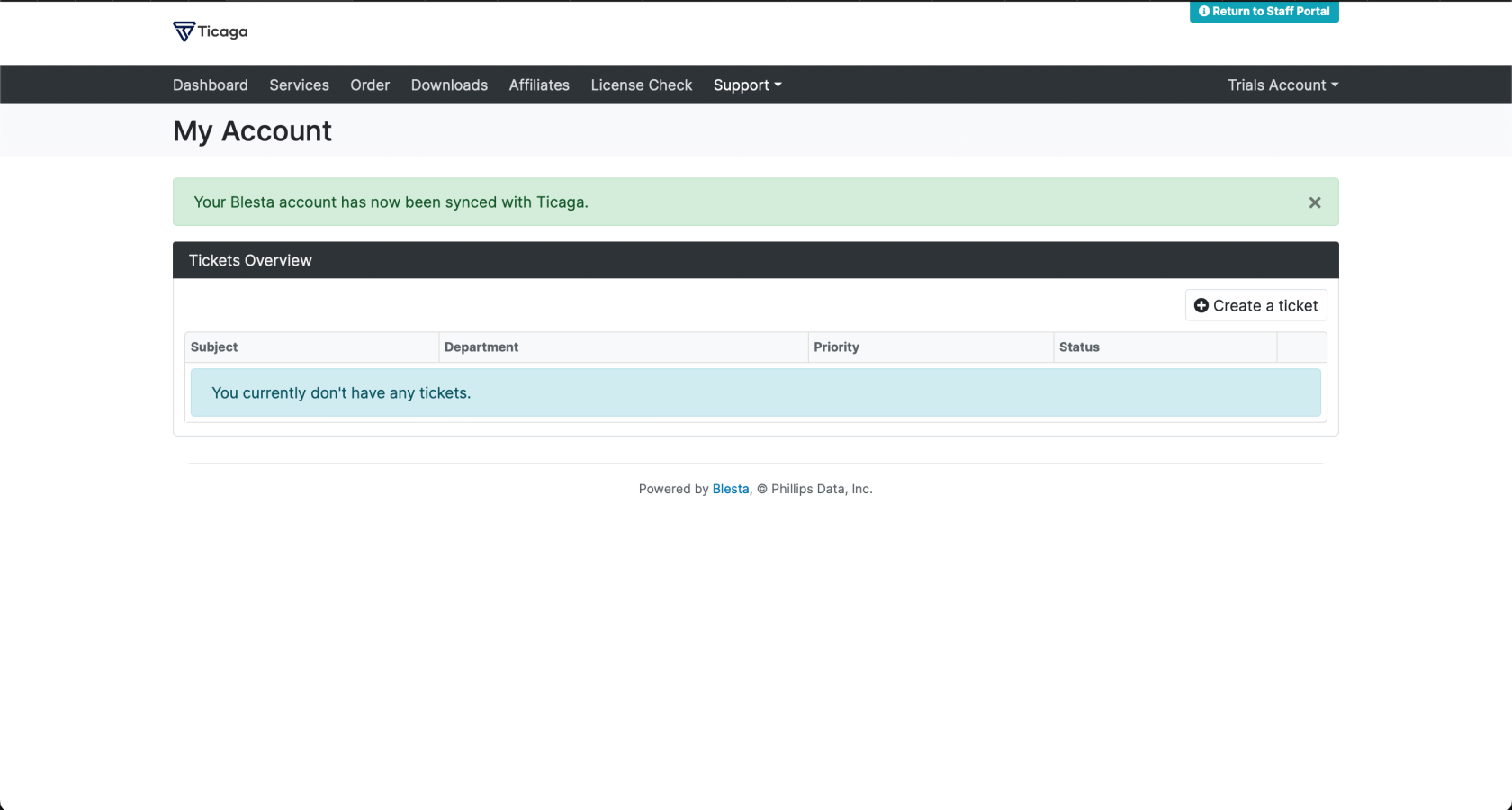
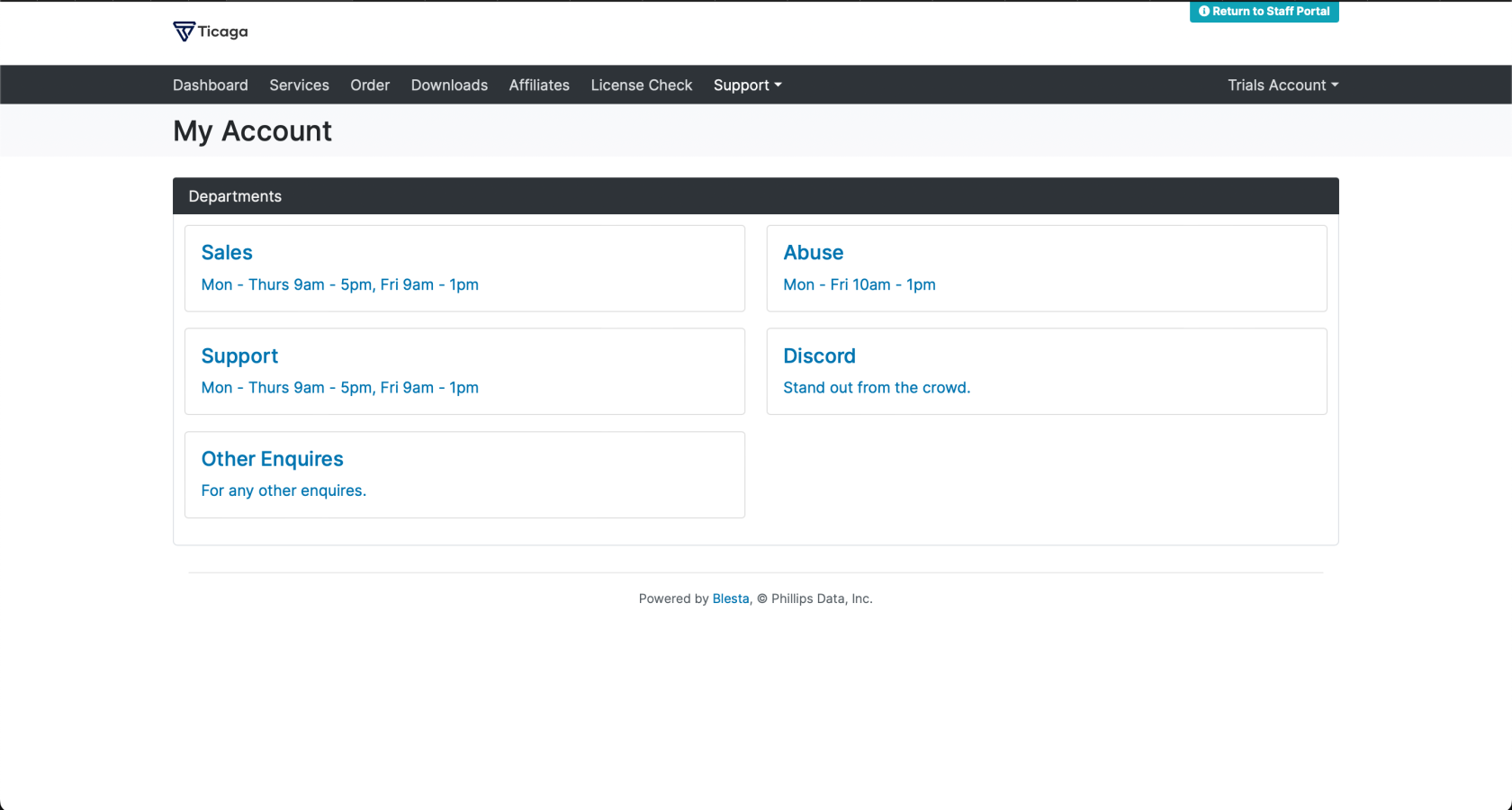
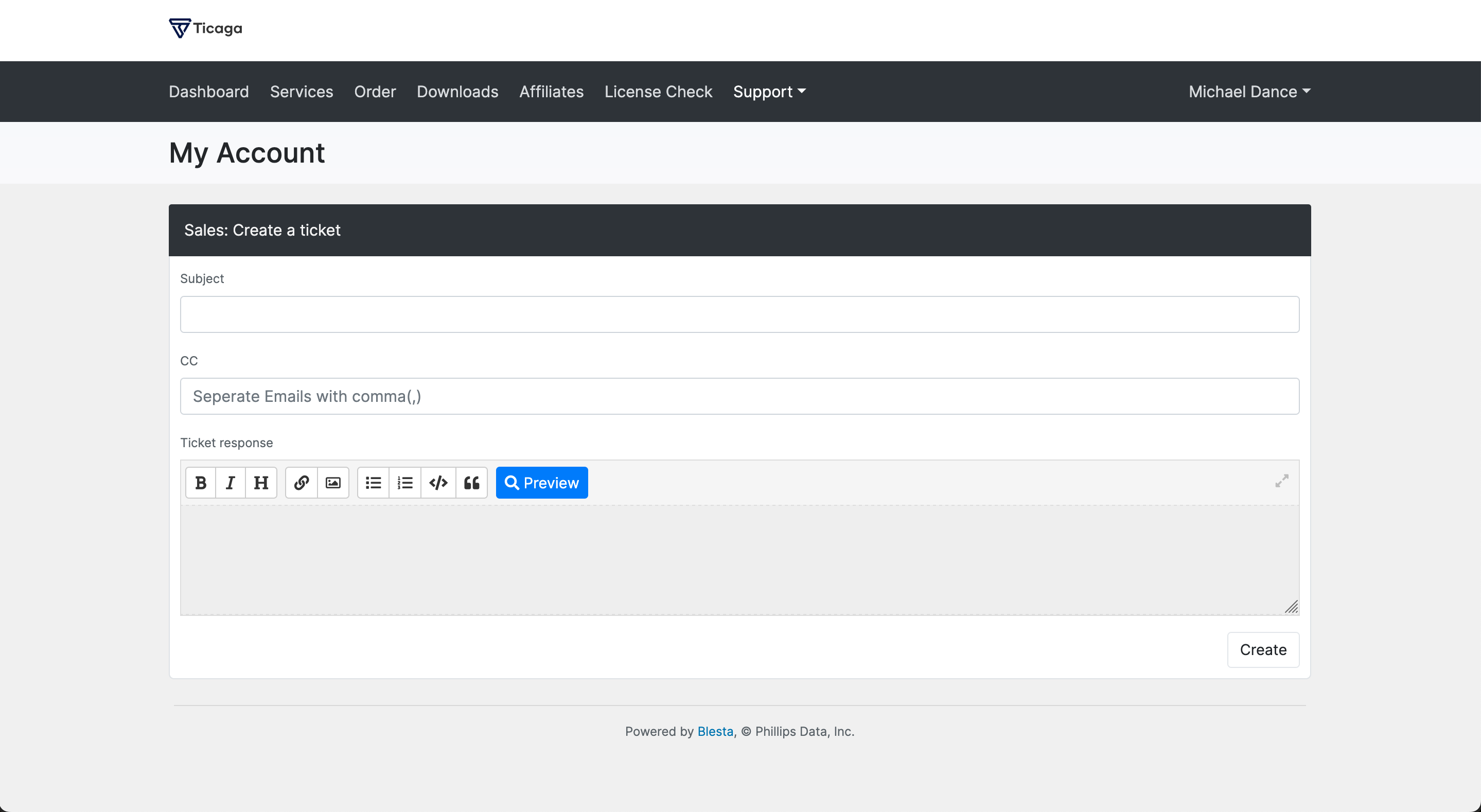
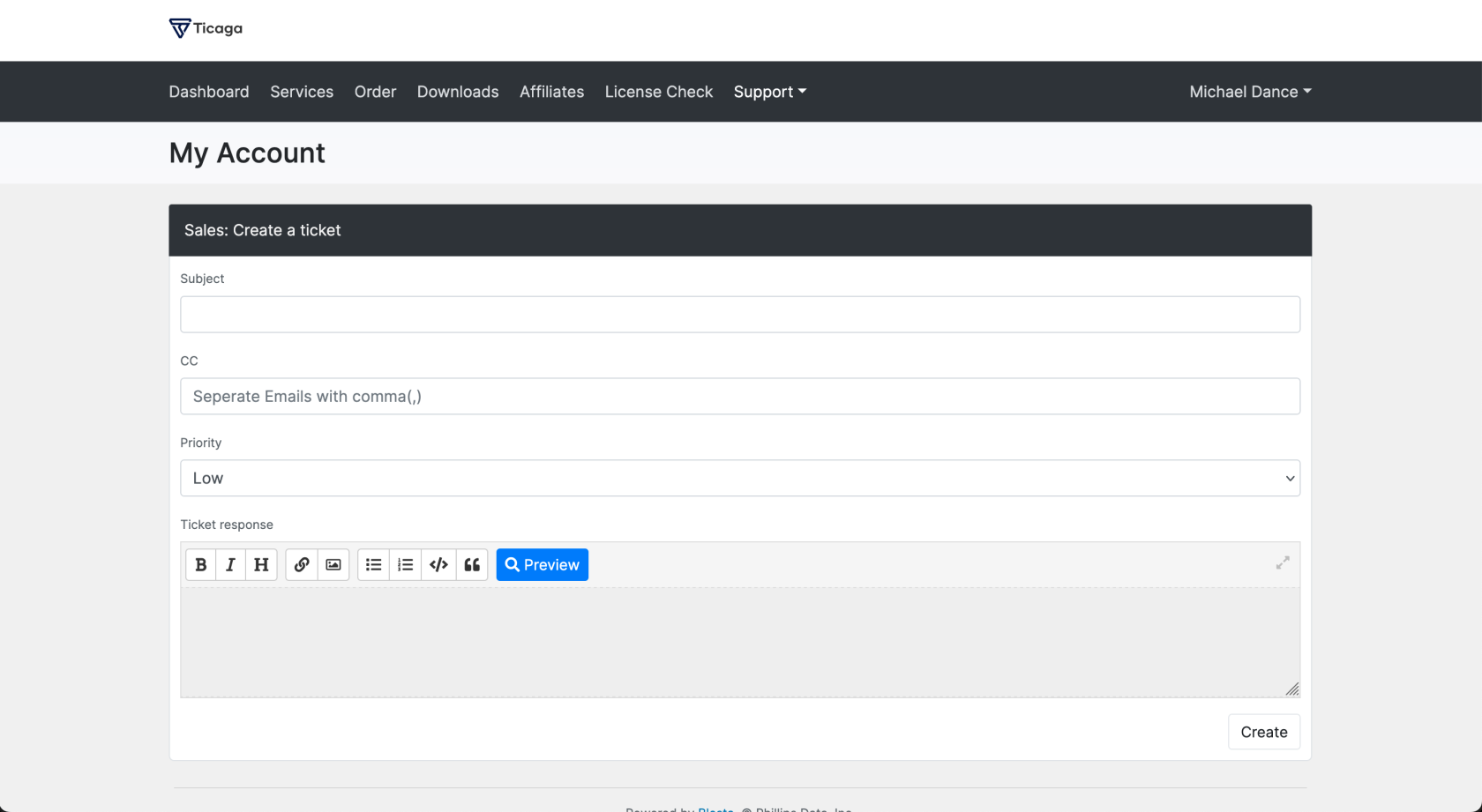
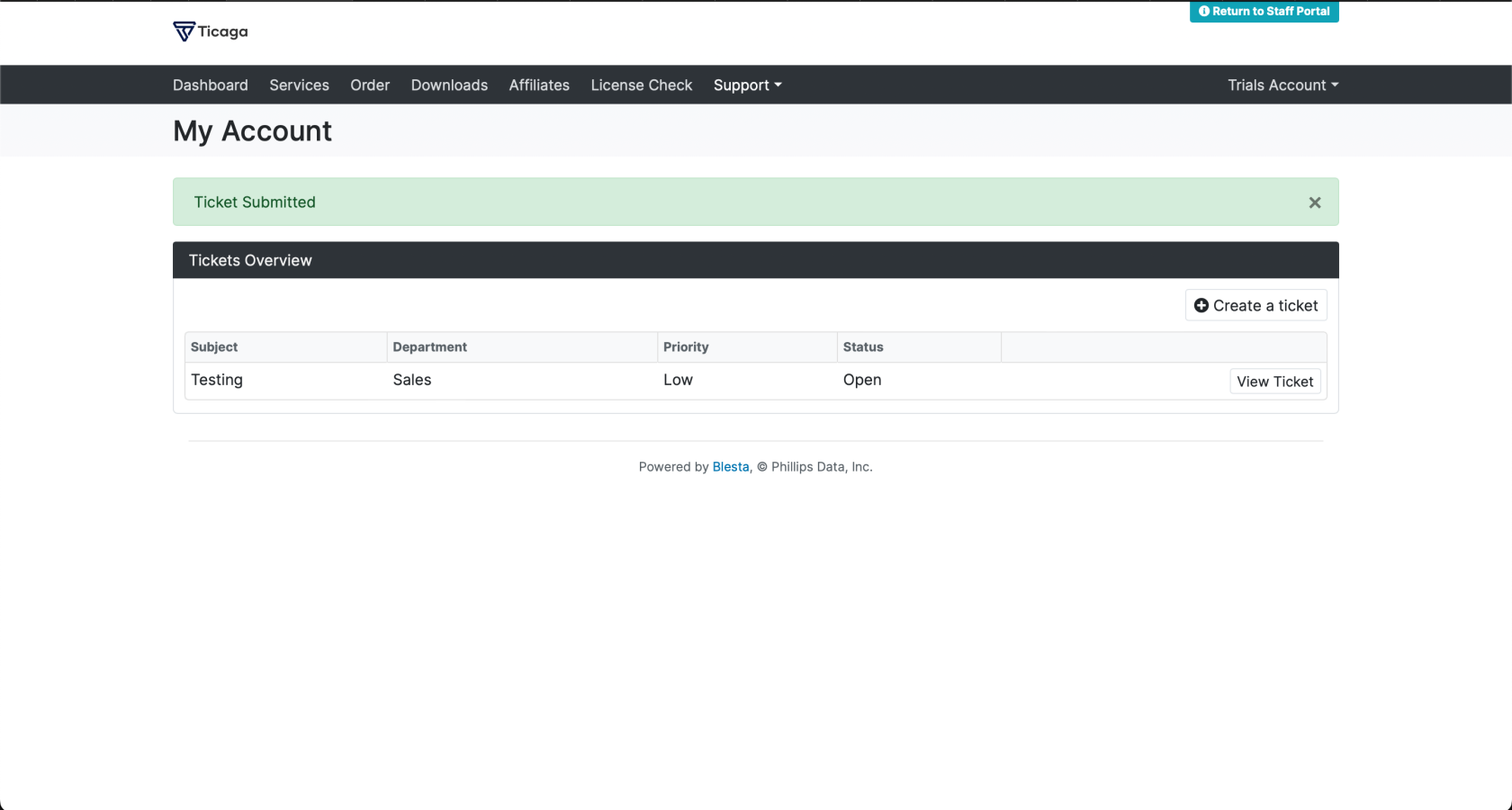
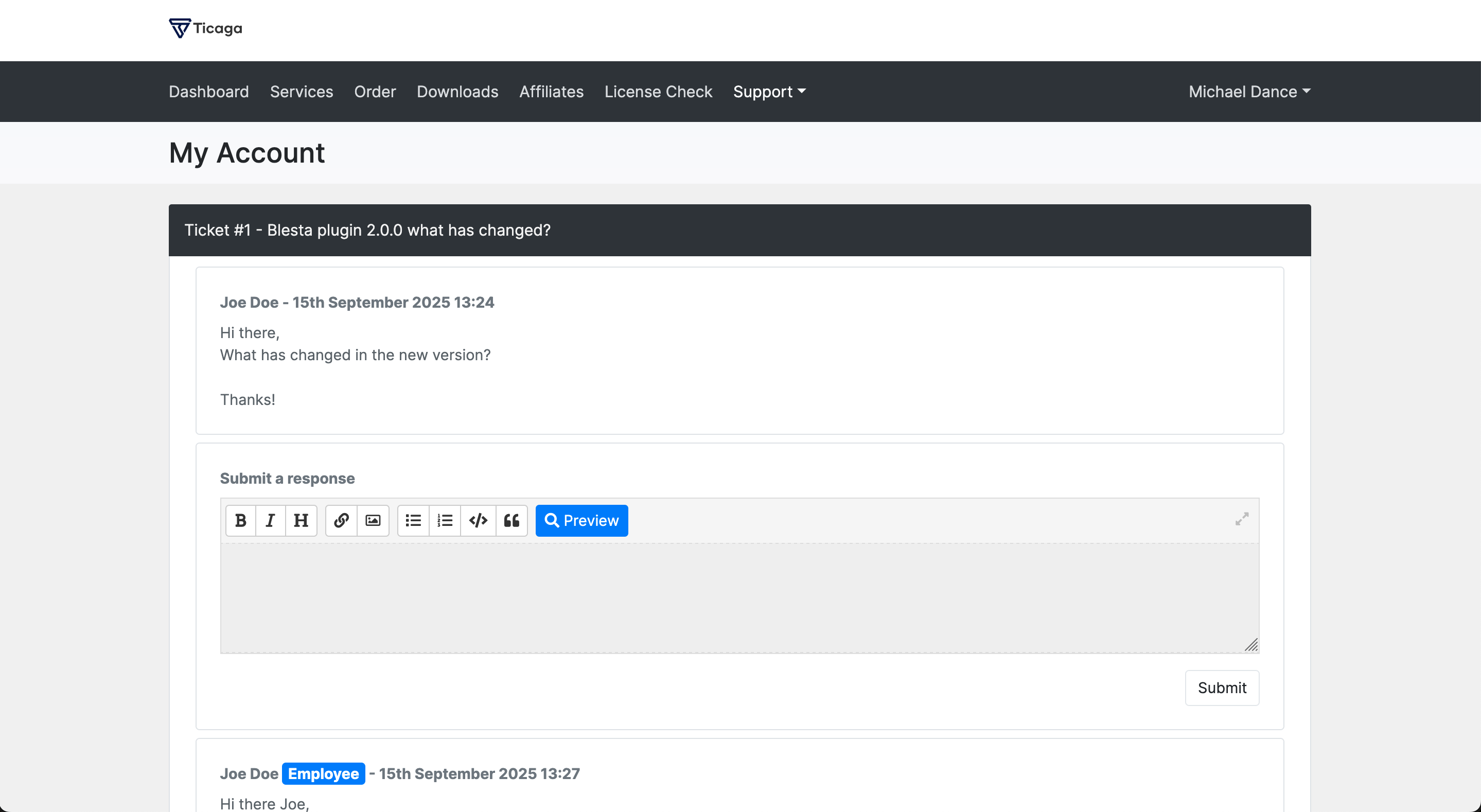
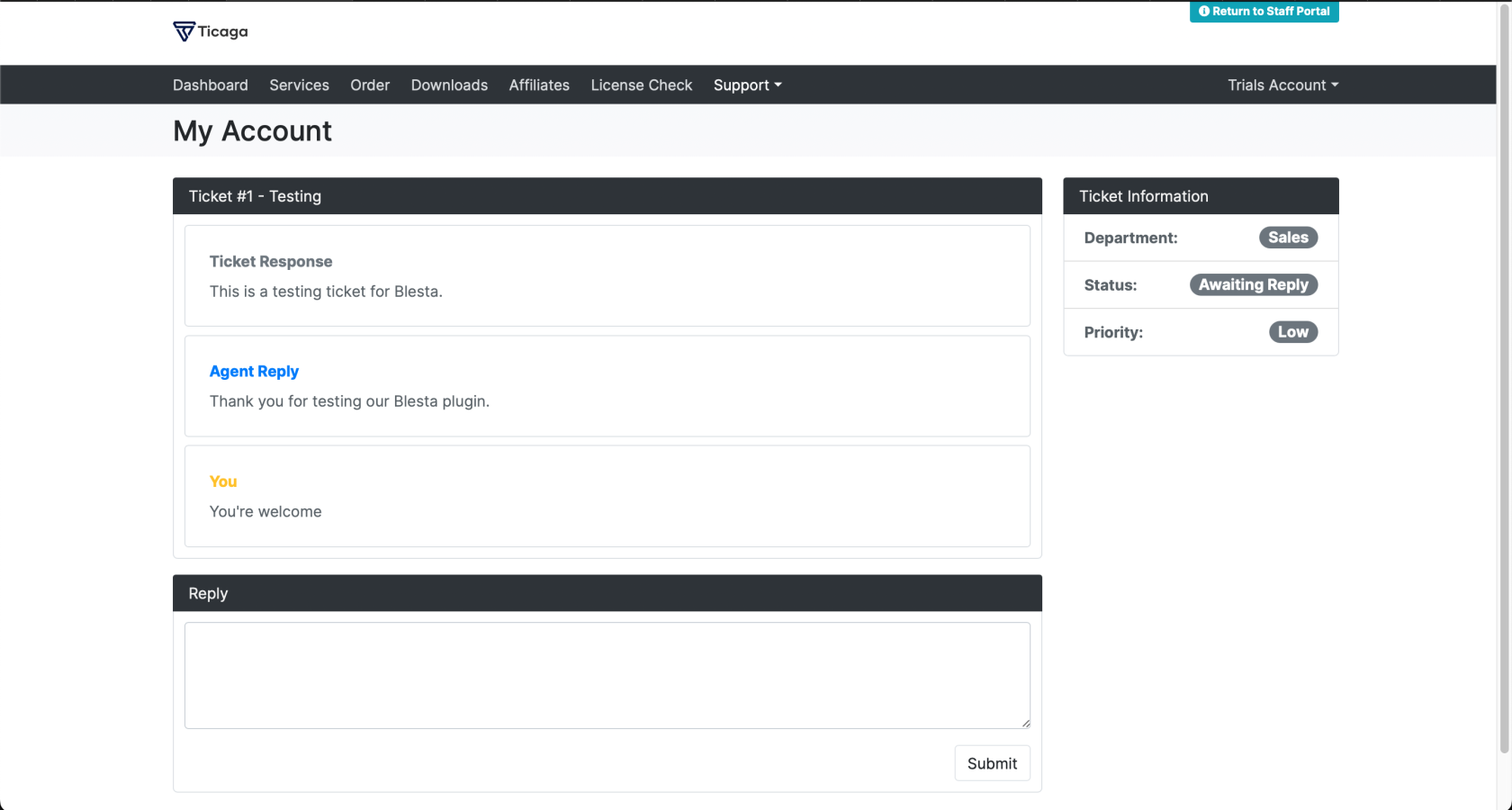
No comments to display
No comments to display